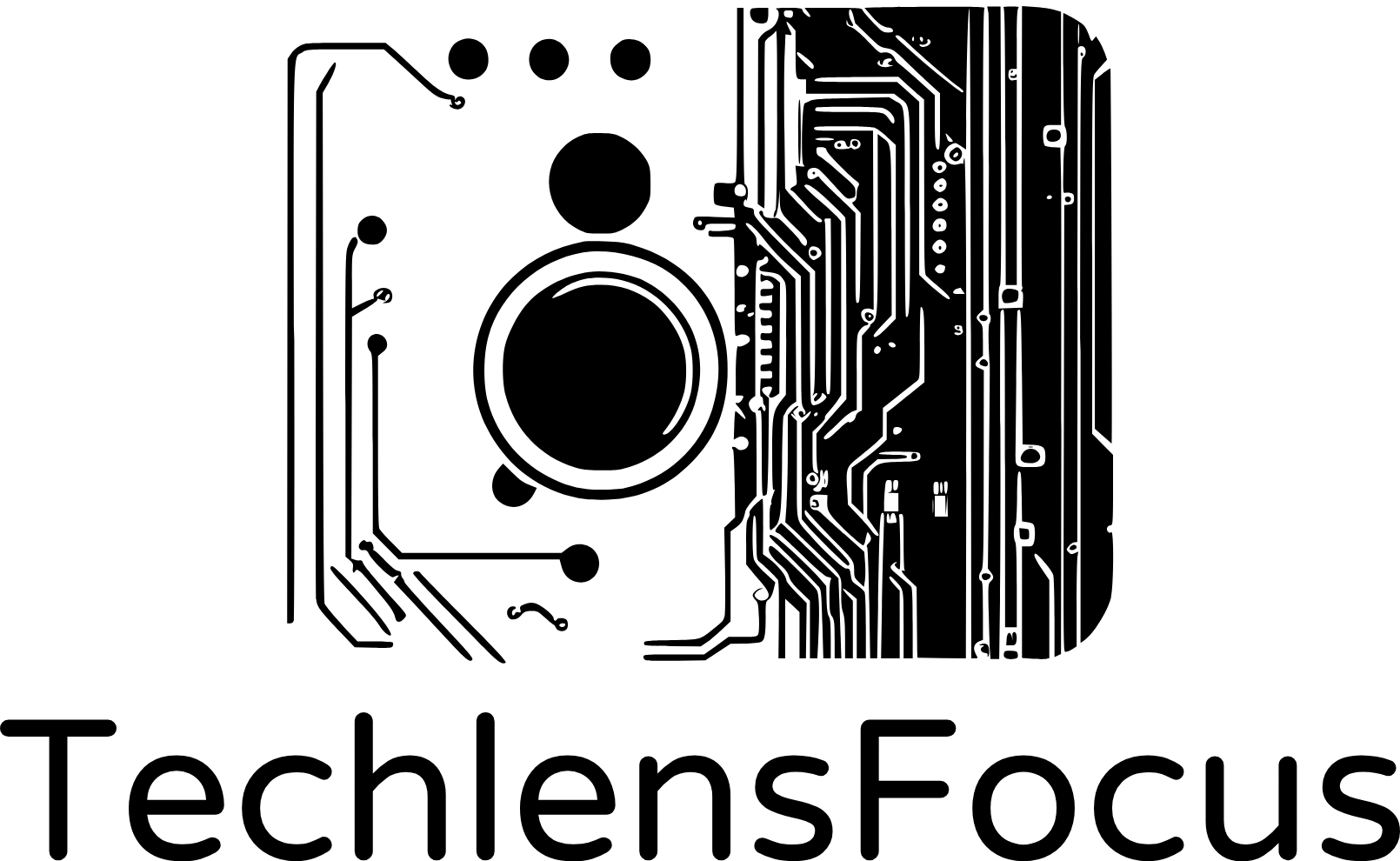iDRAC (Integrated Dell Remote Access Controller) is a management system built into Dell servers. It lets you control and monitor the server remotely. iDRAC9 offers functionalities such as remote console access, power management, hardware monitoring, firmware updates, and system diagnostics.
Today we will learn how to update iDRAC firmware to the latest version using Web Interface via HTTPS.
Step 1
Login to the iDRAC web interface with your username and password
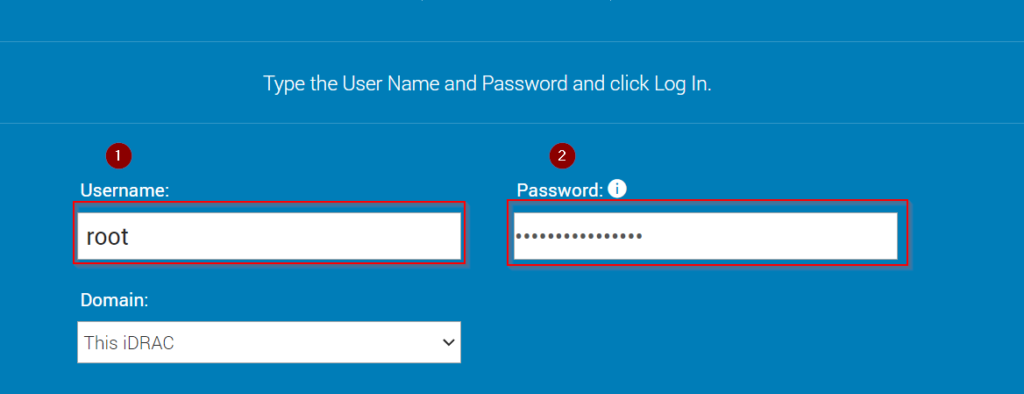
Step 2
Go to Maintenance > System Update > Select Manual Update tab
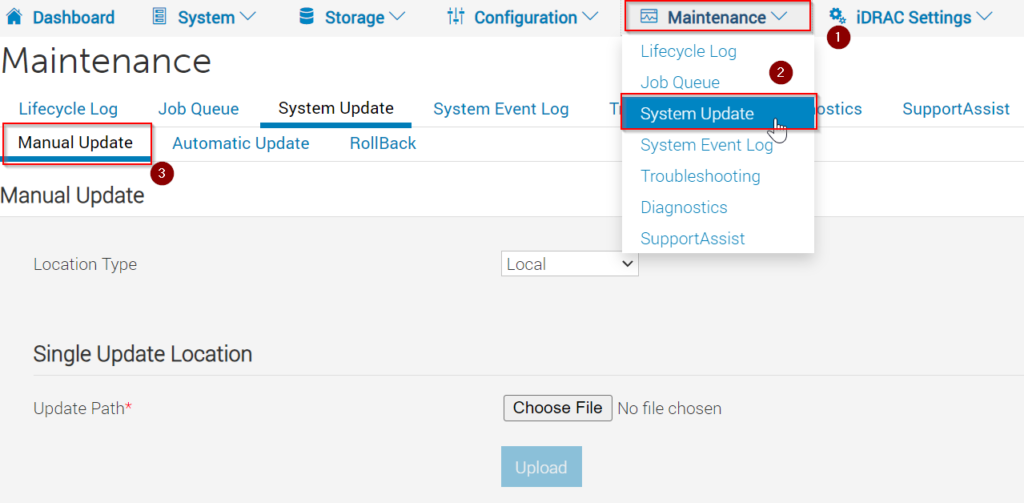
Step 3
In this step you can choose between Local Update or Online Update. Here we will go with Online Update. Under Manual Update tab:
- In Local Type select HTTPS.
- In HTTPS Address type downloads.dell.com.
- Then click on Check for Update button. After a few seconds you will see a list of updates. Make sure to click on “Test network connection” first
- Select update(s) then check Install > Install and Reboot or Install Next Reboot.
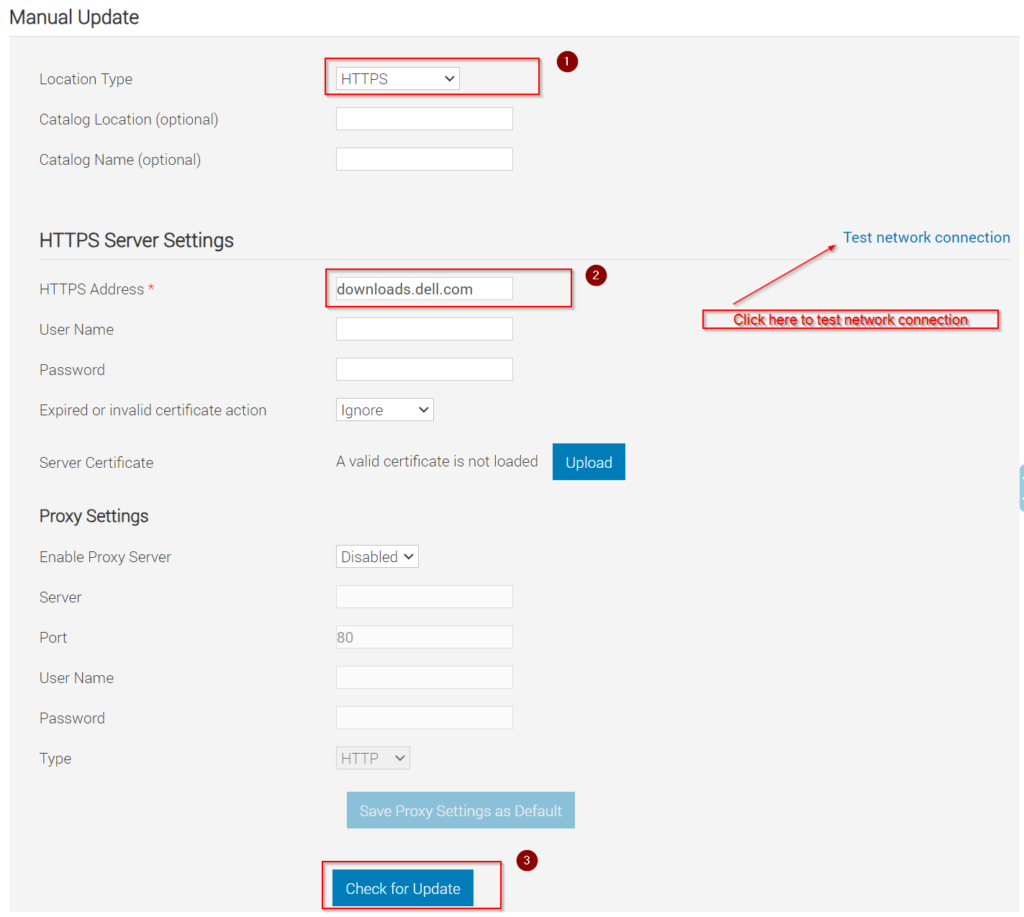
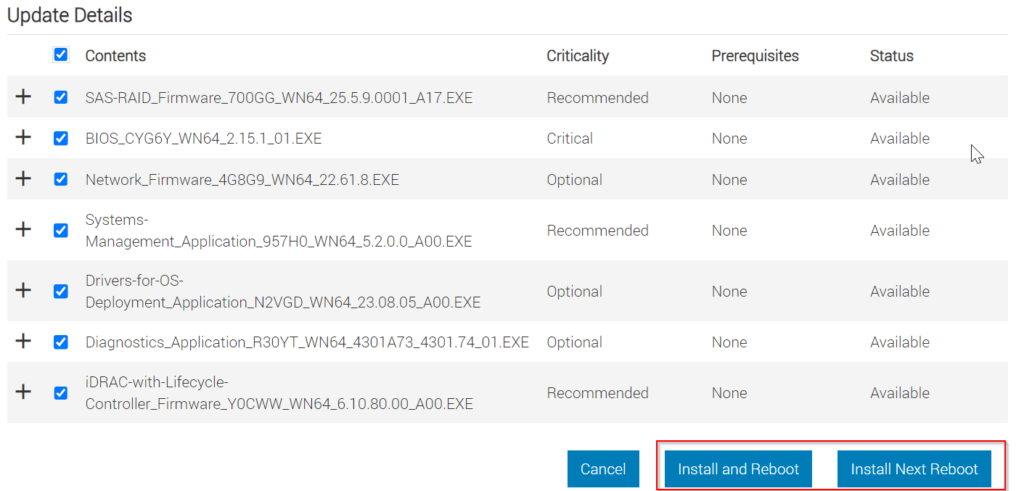
Step 4
Check the update tasks in the Job Queue
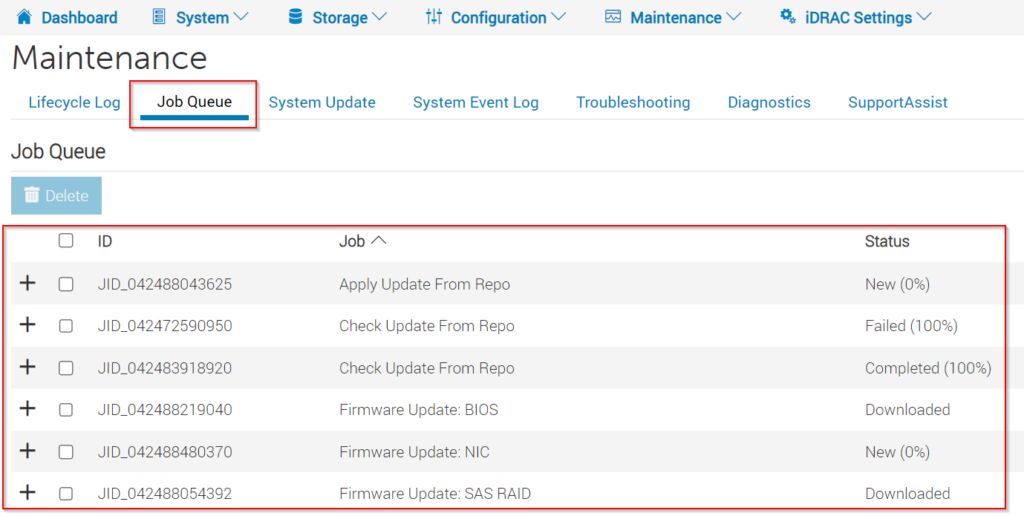
That’s it. Now you know how to update iDRAC9 firmware using Web Interface.